A minute or so after booting from the CD you will see the following screen. Select "Install Ubuntu"
Continue with defaults. Ignore the option to install VMware tools.
Install Now
Select default keyboard. Select username, computer name, password (I'm not going to create screenshots for these).
Start the install and wait...
In 10 or 15 minutes you should see the following screen. Press the restart button.
( My computer seemed to get stuck either while shutting down or starting up but pressing "Enter" got past the hang ).
Now press ctrl-alt-T to bring up a bash window.
At the bash shell enter:
sudo apt-get updateAfter a few minutes the upgrade should complete and your ubuntu installation will be up to date. If you repeat the above two commands the process should be much faster and cleaner. The result should look something like this:
sudo apt-get upgrade
Next, install ssh by entering:
sudo apt-get install sshTo access the ubuntu server at a predictable location you will need to configure a static ip address for your network interface. If you don't do this, things will probably still work but you run the risk that at some point your ip address will change.
Select the "System Settings" button. This may be graphically compressed but if you move your mouse towards the bottom of the window it should expand.
In the "System Settings" window, select "Network"
Select "Options" in the Network menu.
Select the IPv4 Settings Tab and enter and IP address appropriate for static use. The DNS servers: 8.8.8.8 and 8.8.4.4 are the Google public DNS servers and should work without problems. Save the new values, close the Network Connections window and minimize the VMware Player window.
From this point on, configuration of the Ubuntu server will be done "remotely" from from the host windows machine.

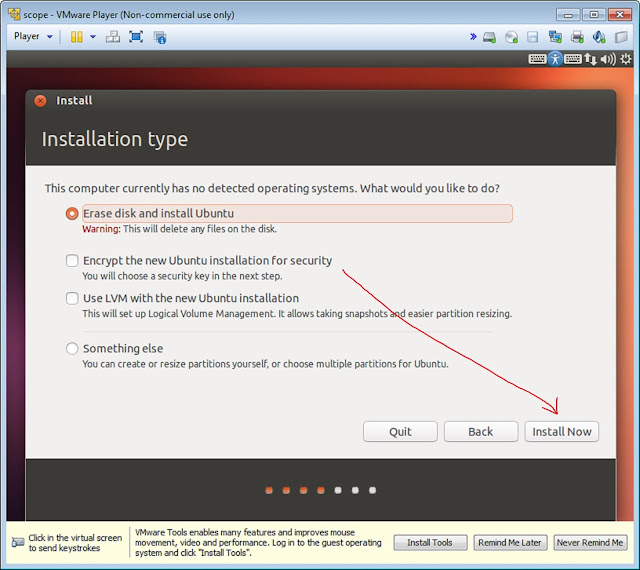









No comments:
Post a Comment